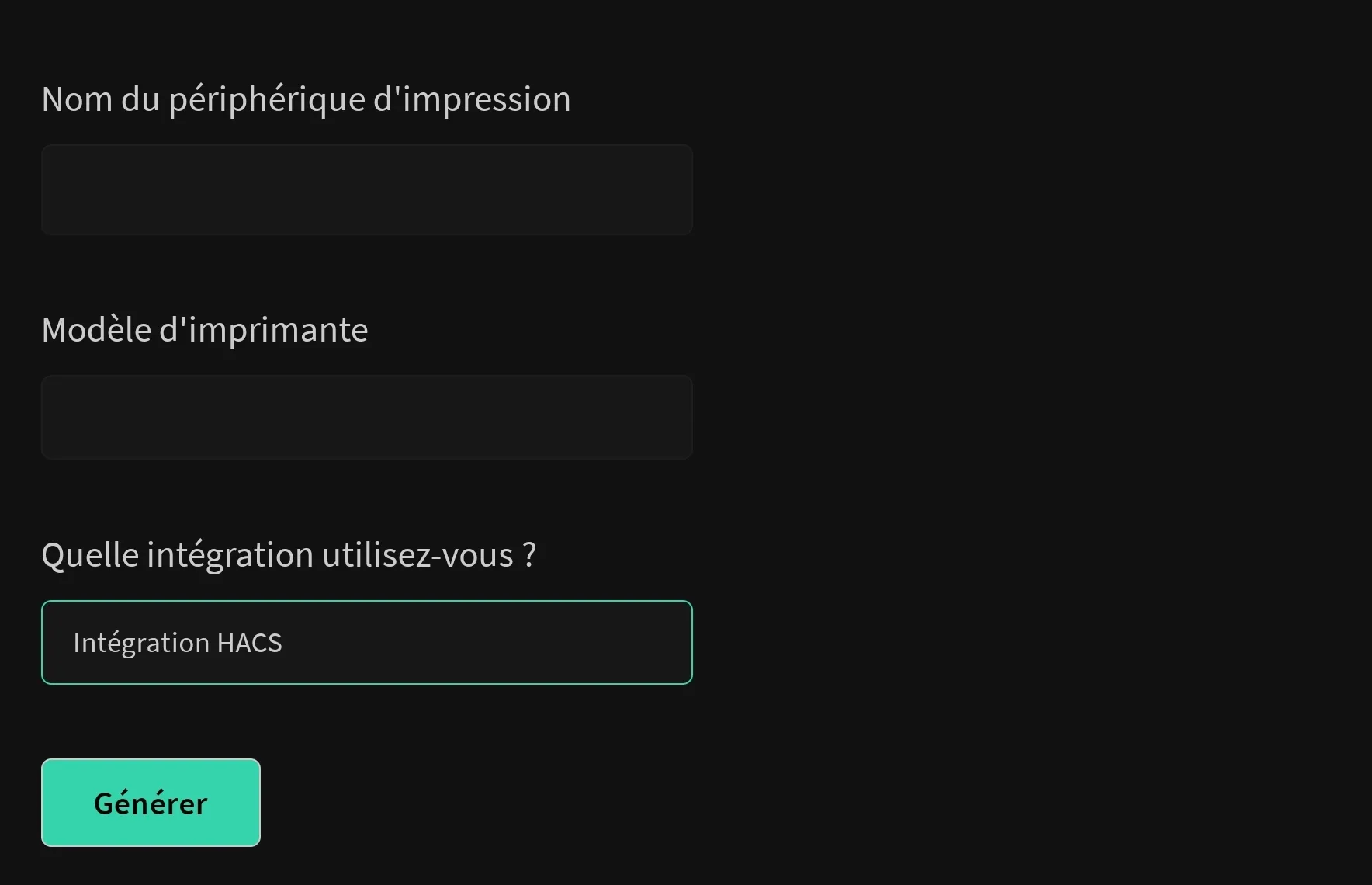Home Assistant
Use hacs
To install this integration, add this GitHub deposit to personalized HACS standards: https://github.com/greghesp/ha-bambulab
If you do not have hacs I invite you to read this very good tutorial: https://www.dom-blog.fr/comment-installer-hacs-home-assistant-store-integrations-custom-ha/
For configuration, you will ideally use your Bambu identification information for the simplest and most functional configuration, because some sensors are supported by data from the printing history of your Bambu Cloud account.
However for my part I prefer to stay locally.
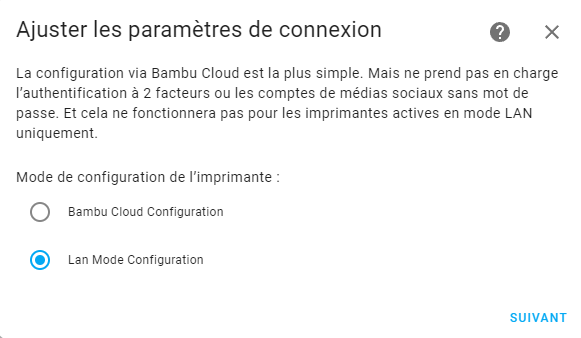
You must provide the local IP address of the printer to allow direct connection to the more efficient and reliable printer for printer sensor data and to activate the management of the images of the room.
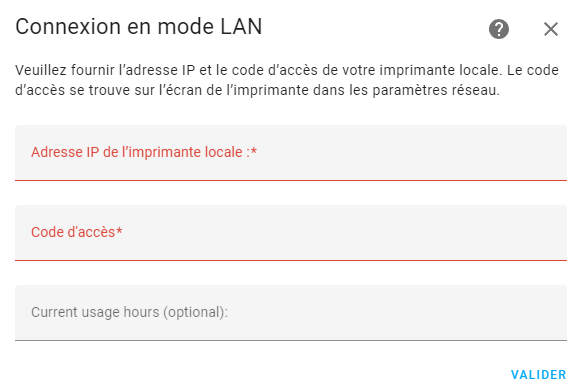
If you prefer to connect with your Bambu Lab identifier, it does not support the social media accounts 2FA and without password for the moment.
And it obviously does not support the explicitly defined printers in LAN mode only.
If you belong to one of these categories, select the LAN mode Configuration Connection option.
You will have to provide manually:
Printer serial number - can be found in the printer settings or in Bambu Studio.
IP address of the local printer - can be found in the printer network settings (LAN).
Access code - can be found in the printer settings.
Configuration using Bambu Cloud with Oauth
If you have registered using an OAUTH method, you must define a password for your Bambu Cloud account:
Connect to the Bambu mobile application using Oauth.
Press the person’s icon at the bottom right.
Press account security> Modify password.
This will allow you to define a password.
You can now connect to HA integration using your username and bambu password instead of Oauth.
Integration into the dashboard
To do this, certain dependencies installed:
card-mod
Lovelace-Layout-Card
hound
button-card
mushroom
Config-Template-Card
Fontawesome (in HACS integrations, not in the front) (after installation via hacs, you must add it again to devices and services)
custom-up
Images files
The current work directory is considered to be the Home Assistant configuration directory, place the linked images in their directories.
You may need to create the Custom_icons directory yourself.
All of these paths/names have underlining traits, not spaces.

Alternatively, you can DownloadThis zip and extract the content in the configuration directory of your assistant home.
It will always contain all the files below.
Chrome may detect it how dangerous file, be aware that there is no problem the file is safe.
/www/media/bambuprinter/AMS_2.png /www/media/bambuprinter/off.png /www/media/bambuprinter/on_lighton_2.png /www/media/bambuprinter/off_p1p.png /www/media/bambuprinter/on_p1p.png /custom_icons/filament-1.svg /custom_icons/filament-2.svg /custom_icons/humidity-index-1.svg /custom_icons/humidity-index-2.svg /custom_icons/humidity-index-3.svg /custom_icons/humidity-index-4.svg /custom_icons/humidity-index-5.svg /www/media/bambuprinter/spool.png /www/media/bambuprinter/ams_lite.png /www/media/bambuprinter/a1mini_lightoff.png /www/media/bambuprinter/a1mini_lighton.png /www/media/bambuprinter/on_p1s.png /www/media/bambuprinter/off_p1s.png /www/media/bambuprinter/on_x1e.png /www/media/bambuprinter/off_x1e.png /www/media/bambuprinter/a1_lighton.png /www/media/bambuprinter/a1_lightoff.pngHere is the complete site link: https://www.wolfwithsword.com/bambulab-home-assistant-dashboard/
On this one you can generate a YAML file then you must stick are contained in a virgin card of your dashboard.